Change Password
NetZoom SaaS users can access their NetZoom instance by logging into their NetZoom service account at service.netzoom.com and selecting their NetZoom SaaS. A NetZoom SaaS user can change the password of their NetZoom service account using the Change Password feature.
Feature Path: My Task/My Task/User Settings/Change Password
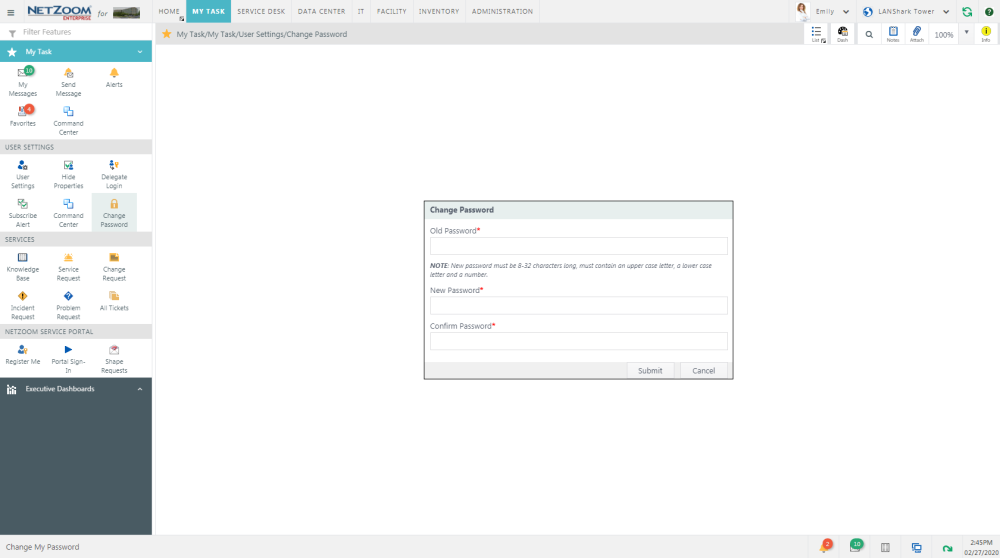
Changing Your Password
- To change your password, enter your current password in the Old Password field.
- In the New Password field, enter the new password you want to use. Your new password must be 8-32 characters long, must contain an upper case letter, a lower case letter and a number.
- Re-enter the new password in the Confirm Password field
- Click the [SUBMIT] button. The password used for your NetZoom Service Account will be changed and updated accordingly. You may now long in to service.netzoom.com and access NetZoom SaaS using this password.
Last Updated: Thursday, August 13, 2020
NetZoom, Inc.
